


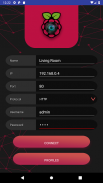



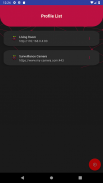

Raspberry Pi Remote Monitor

Descrizione di Raspberry Pi Remote Monitor
Raspberry Pi Remote Monitor will be able to connect to your Raspberry Pi Camera in a secure environemnt.
This application will connect to Motion only using Basic Authentication for more information about configuration or questions please referer to https://github.com/danidomi/motion or daniel.alexandre.domingues@gmail.com
Configuration
Motion Configuration in Raspberry Pi
Download only for WINDOWS - https://sourceforge.net/projects/win32diskimager
Download raspbian link - https://downloads.raspberrypi.org/raspbian_lite_latest
After writting the image to SD Card, from the command line login using pi as username and raspberry as password
>wget https://github.com/danidomi/motion/releases/download/release/motion.zip
>unzip motion.zip
>cd mmal
>sudo apt-get install -y libjpeg-dev libavformat56 libavformat-dev libavcodec56 libavcodec-dev libavutil54 libavutil-dev libc6-dev zlib1g-dev libmysqlclient18 libmysqlclient-dev libpq5 libpq-dev
>sudo apt-get install nginx
>sudo apt-get install apache2-utils
>sudo htpasswd -c /home/pi/.htpasswd admin
Add a cronjob to check if the motion camera is online add this to the bottom of the file
>sudo crontab -e
*/1 * * * * pgrep motion || /home/pi/mmal/startmotion
You wont even need to start it
Nginx Configuration in Raspberry Pi
>sudo apt-get install nginx sudo apt-get install apache2-utils
>sudo htpasswd -c /home/pi/.htpasswd admin
>vi /etc/nginx/sites-available/default
Add the following code below to it
location / {
# First attempt to serve request as file, then
# as directory, then fall back to displaying a 404.
try_files $uri $uri/ =404;
auth_basic “Restricted”;
auth_basic_user_file /home/pi/.htpasswd;
proxy_pass http://127.0.0.1:8081/img/video.mjpeg;
}
And start the service
>sudo service nginx start
FreeDNS Configuration in Raspberry Pi
Create an account if you don't have it
>vi ~/updatedns.sh
Copy the below content to it.
#!/bin/sh
wget --no-check-certificate -O - https://freedns.afraid.org/dynamic/update.php?XXXXXXXXXXXXX >> /tmp/XXXXXXXXXXXXX.log
>crontab -e
*/1 * * * * ~/updatedns.sh
Raspberry Pi Monitor Remote sarà in grado di connettersi alla Camera Raspberry Pi in un environemnt sicuro.
Questa applicazione si collega al movimento solo utilizzando l'autenticazione di base per ulteriori informazioni sulla configurazione o le domande si prega di referer a https://github.com/danidomi/motion o Daniel .alexandre.domingues @ gmail.com
Configurazione
Configurazione di movimento in Raspberry Pi
Scarica solo per Windows - https://sourceforge.net/projects/win32diskimager
Link per il download raspbian - https://downloads.raspberrypi.org/raspbian_lite_latest
Dopo scrivendo l'immagine per SD Card, dalla riga di comando di accesso utilizzando pi come username e lampone come la password
> Wget https://github.com/danidomi/motion/releases/download/release/motion.zip
> Motion.zip Unzip
> Cd MMAL
> Sudo apt-get install -y libjpeg-dev libavformat56 libavformat-dev libavcodec56 libavcodec-dev libavutil54 libavutil-dev libc6-dev zlib1g-dev libmysqlclient18 libmysqlclient-dev libpq5 libpq-dev
> Sudo apt-get install nginx
> Sudo apt-get install apache2-utils
> Sudo htpasswd -c /home/pi/.htpasswd amministrazione
Aggiungere un cronjob per controllare se la telecamera di movimento è in linea aggiungere questo alla fine del file
> Sudo crontab -e
* / 1 * * * * movimento pgrep || / Home / PI / MMAL / startmotion
Non avrete nemmeno bisogno di avviarlo
Configurazione Nginx in Raspberry Pi
> Sudo apt-get install nginx sudo apt-get install apache2-utils
> Sudo htpasswd -c /home/pi/.htpasswd amministrazione
> Vi / etc / nginx / sites-available / default
Aggiungere il seguente codice sotto ad esso
luogo / {
# Primo tentativo di servire come richiesta di file, poi
# Come directory, quindi ricadere la visualizzazione di una 404.
try_files $ uri $ uri / = 404;
auth_basic “Restricted”;
auth_basic_user_file /home/pi/.htpasswd;
proxy_pass http://127.0.0.1:8081/img/video.mjpeg;
}
E avviare il servizio
> Avvia servizio sudo nginx
FreeDNS Configurazione in Raspberry Pi
Creare un account se non lo avete
> Vi ~ / updatedns.sh
Copiare il contenuto di sotto ad esso.
#! / Bin / sh
wget --no-check-certificato -O - https://freedns.afraid.org/dynamic/update.php?XXXXXXXXXXXXX >> /tmp/XXXXXXXXXXXXX.log
> Crontab -e
* / 1 * * * * ~ / updatedns.sh
Raspberry Pi Remote Monitor will be able to connect to your Raspberry Pi Camera in a secure environemnt.
This application will connect to Motion only using Basic Authentication for more information about configuration or questions please referer to https://github.com/danidomi/motion or daniel.alexandre.domingues@gmail.com
Configuration
Motion Configuration in Raspberry Pi
Download only for WINDOWS - https://sourceforge.net/projects/win32diskimager
Download raspbian link - https://downloads.raspberrypi.org/raspbian_lite_latest
After writting the image to SD Card, from the command line login using pi as username and raspberry as password
>wget https://github.com/danidomi/motion/releases/download/release/motion.zip
>unzip motion.zip
>cd mmal
>sudo apt-get install -y libjpeg-dev libavformat56 libavformat-dev libavcodec56 libavcodec-dev libavutil54 libavutil-dev libc6-dev zlib1g-dev libmysqlclient18 libmysqlclient-dev libpq5 libpq-dev
>sudo apt-get install nginx
>sudo apt-get install apache2-utils
>sudo htpasswd -c /home/pi/.htpasswd admin
Add a cronjob to check if the motion camera is online add this to the bottom of the file
>sudo crontab -e
*/1 * * * * pgrep motion || /home/pi/mmal/startmotion
You wont even need to start it
Nginx Configuration in Raspberry Pi
>sudo apt-get install nginx sudo apt-get install apache2-utils
>sudo htpasswd -c /home/pi/.htpasswd admin
>vi /etc/nginx/sites-available/default
Add the following code below to it
location / {
# First attempt to serve request as file, then
# as directory, then fall back to displaying a 404.
try_files $uri $uri/ =404;
auth_basic “Restricted”;
auth_basic_user_file /home/pi/.htpasswd;
proxy_pass http://127.0.0.1:8081/img/video.mjpeg;
}
And start the service
>sudo service nginx start
FreeDNS Configuration in Raspberry Pi
Create an account if you don't have it
>vi ~/updatedns.sh
Copy the below content to it.
#!/bin/sh
wget --no-check-certificate -O - https://freedns.afraid.org/dynamic/update.php?XXXXXXXXXXXXX >> /tmp/XXXXXXXXXXXXX.log
>crontab -e
*/1 * * * * ~/updatedns.sh




























